
| Supports 2D View in 2D Clipping Tool | |
| Supports MP4 input/output | |
| Improvement of BIM/CIM Design Check Tool (Sold Separately) | |
| Native support for Mac Apple Silicon (only macOS) |
you can download the latest Shade3D products from the "User Information Page" provided by FORUM8.
Please check the account information issued at the time of purchase
and go to the User Information Page to get the latest Shade3D products.
Supports 2D View in 2D Clipping Tool
Added "Destination" settings and "Extract Section (Edge)" tool to the Clip Plane settings.
You can cut out the cross section of the 3D model and draw it on the 2D drawing all at once, making it easier to generate the drawing and compare it with the design drawing.
Left: Original shape/ Right: Cut surface on the Y axis
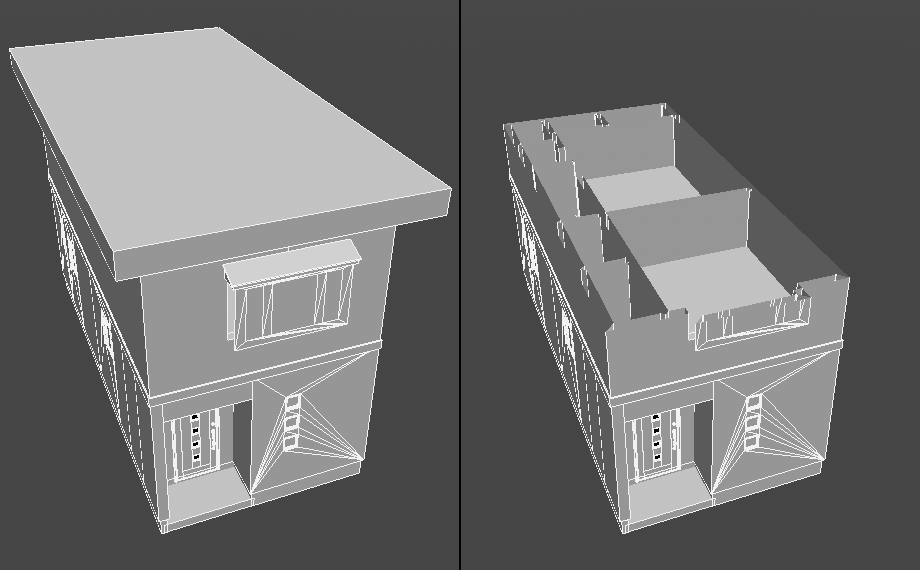
Left: Extract Section (Face)/ Right: Extract Section (Edge)
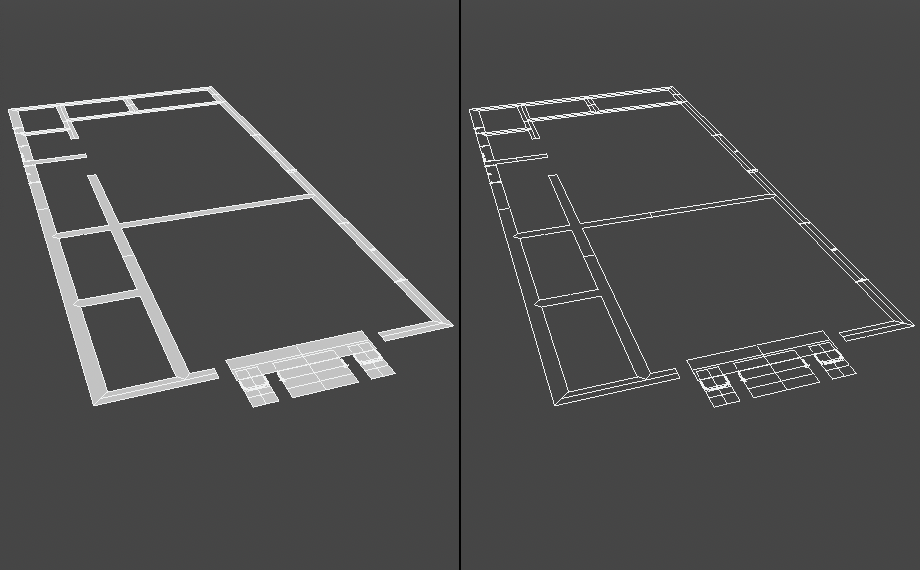
Drawing the cut surface in a 2D drawing
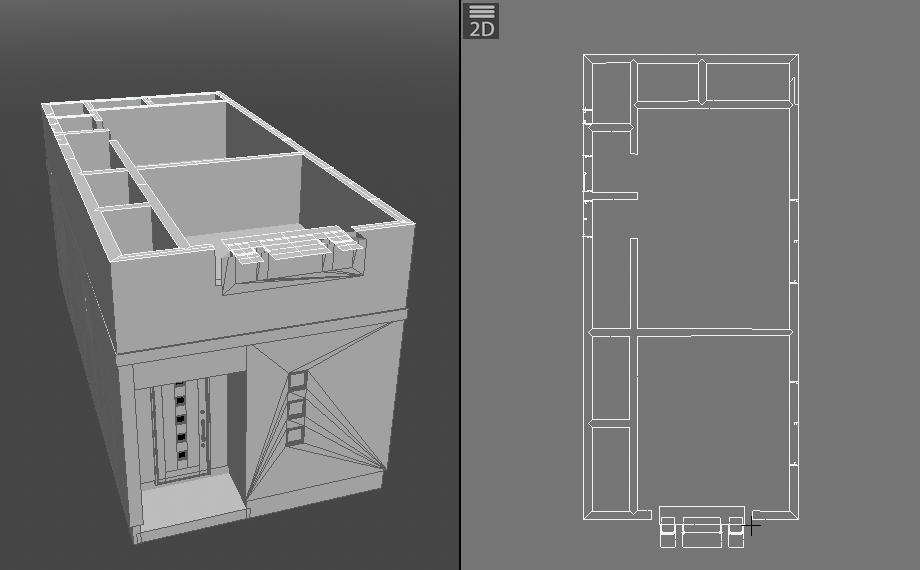
Supports MP4 input/output
Supports MP4 input/output, which is frequently used as a video file format.
In addition to being able to use video codec with high compression efficiency, it also provides an added convenience such as sharing video files between Windows and macOS, video output for animation rendering, textures, and video input for templates.
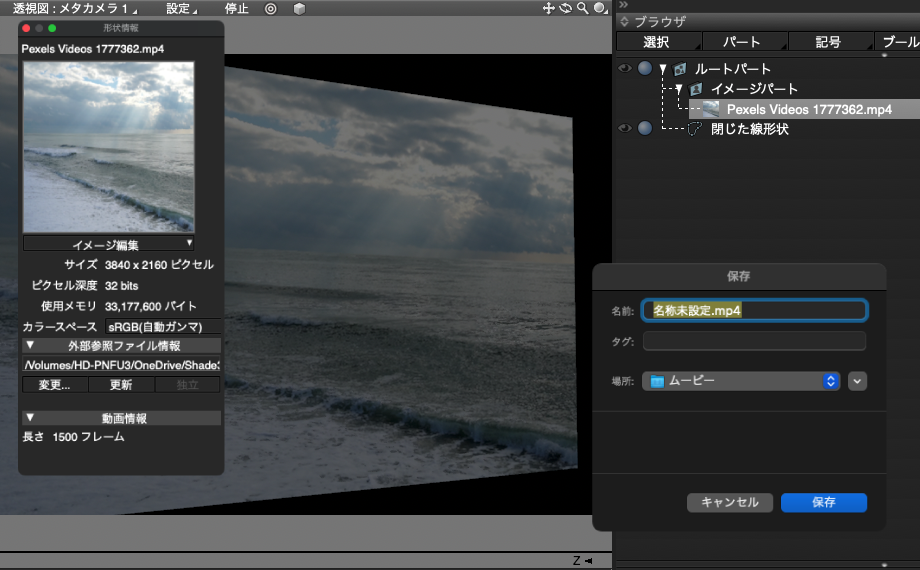
Improvement of BIM/CIM Design Check Tool (Sold Separately)
Overall performance has been improved with faster processing speed when importing IFC files, and faster rendering speed even when there are multiple objects.
With processing speed 2 times faster than what can be achieved by the previous version, Shade3D can now perform much better while improving the work flow efficiency when it comes to using the BIM/CIM Design Check Tool.
| Benchmark A | Benchmark B | ||
|---|---|---|---|
| Version | Processing Speed | Version | Processing Speed |
| Ver.21.1 | 225 seconds | Ver.21.1 | 64 seconds |
| Ver.21.2 | 9 seconds | Ver.21.2 | 13 seconds |
■Enhancement of the "Import IFC file" option
- • 2D drawings (PLAN_VIEW) are now supported
Drawing and display of 2D drawings independent of 3D space are now supported, with independent floor plans for drawing and editing 2D figures added in addition to 3D views and perspective views that handle 3D space. 2D figures and 3D figures are displayed based on the IfcGeometricRepresentationContext and the IfcGeometricRepresentationSubContext that define the type of the context in which the shape of the respective 2D figures or 3D figures is defined. The 2D drawing view offers the same tools and operation feeling as creating and editing 3D models.
■Enhancement of IFC Information Window
- Model Tree tab, Groups tab, Classifications tab, and Layers tab have been added to the "Structure" list box.
Model Tree tab: The "Structure" list box is displayed in the same way as it did in the previous version except that a tree structure of a model with IfcProject as root project has now been added.
Groups tab: Objects are grouped into different groups such as IfcZone, IfcSystem, etc., which are basic classes under the bigger IfcGroup.
Classifications tab: Objects are grouped into different groups according to IfcClassification.
Layers tab: Objects are grouped into different groups according to IfcPresentationLayerAssignment. - Properties tab, Relations tab, Classification tab, and File Header tab have been added to the "Information" list box.
Properties tab: The "Information" list box is displayed in the same way as it did in the previous version except that the properties attached to the selected object can now be displayed.
Relations tab: A list of objects that have been associated with other objects via room objects, connection to walls, connection to pipes, etc. are displayed in this tab. When the "Select object" option in the context menu is selected, or when a class name in the "Name" column is double-clicked, associated objects will be selected accordingly.
Classification tab: Information about the classification code (IfcClassificationReference) is displayed in this tab.
File Header: Information about File Header is displayed in this tab. - The "Open" option and the "Select Object" option has been added to the context menu that appears upon a right-click mouse operation within the "Information" list box.
The "Open" option: Texts that are URIs or external reference files for FORUM8's "3D Bar Arrangement CAD" can be opened by right-clicking the respective text and selecting "Open". The website or the file linked to the selected text is then opened.
The "Select Object" option: This option can be used in the "Relations" tab. Objects that have been associated with other objects via room objects, connection to walls, connection to pipes, etc. can be selected using this option.
Please click here for more information on BIM/CIM Design Check Tool (Japanese)
Native support for Mac Apple Silicon (only macOS)
FBX input/output, COLLADA input (Professional), COLLADA output, glTF input/output (Professional) are supported for macOS(Apple Sillicon) native mode.
This allows improvement of overall performance compared to operation through virtualization middleware, as well as greatly improved functionality.
*The following functions are not installed in the native operation of macOS (Apple Silicon).
- Radiosity
- SketchUp importer, exporter
- PoserFusion
- Operation with 3Dconnexion 3D mouse
- Legacy plugin
To use the above functions, select Shade3D Ver.21.app in Finder and check the box for "Open using Rosetta" from "Get Info".
![]()
In addition to the functions introduced here, various functions have been revised and modified to improve stability.
Please check the website below for further details on updates.
◆Shade3D Ver.21.2 Windows Version Update◆


