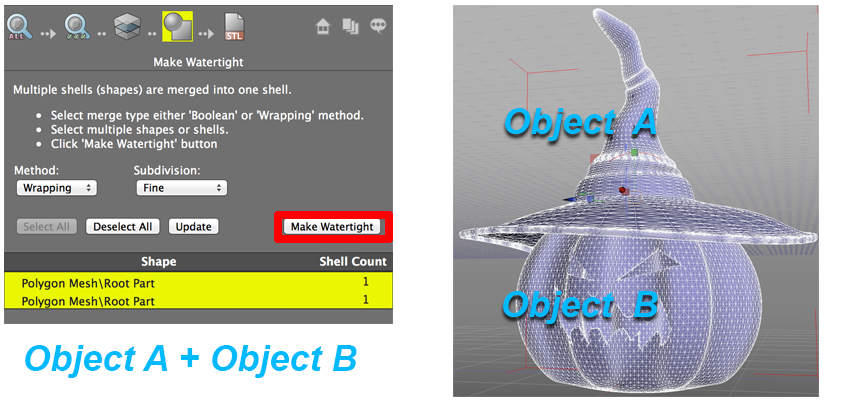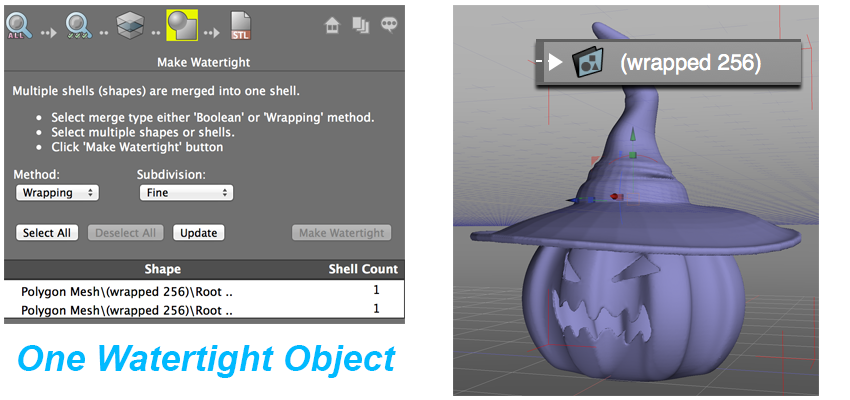Shade 3D & 3D Printing
| >>Back to Tutorials Page<< |
As you all know, Shade 3D has already entered the amazing world of 3D Printing. A technology that is changing the world, a real revolution.
Shade 3D ver.14 already had a 3D Printing Assistant, the version 15, more powerful and more stable, made one step further with an enhanced version of this assistant. Lets check it out! From the version 14 to the version 15...
From an idea to a sketch, from a sketch to Shade 3D, from Shade 3D to a 3D Printer. From a 3D Printer, to the real world...
The previous version of our 3D Printing assistant:
How easy things get with Shade 3D ver.15 when it comes to 3D Printing.
The new Shade 3D ver.15 3D Printing Assistant
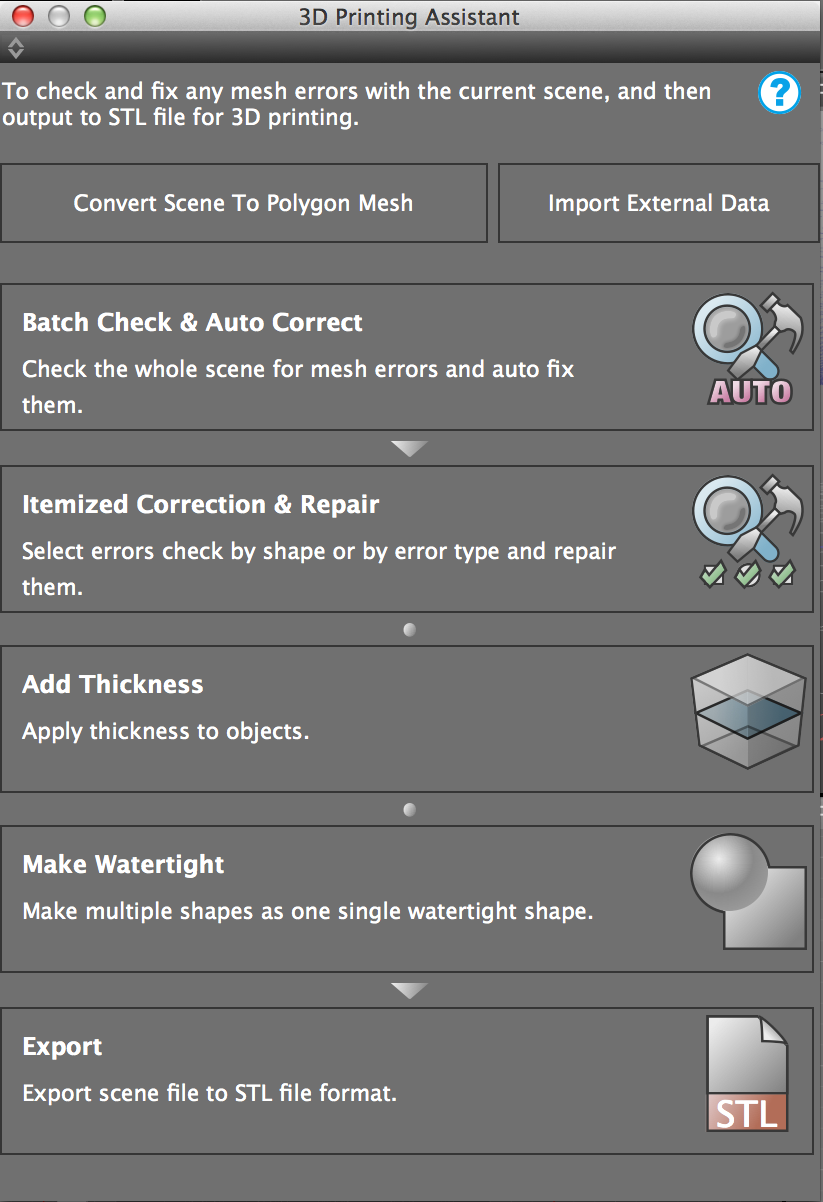
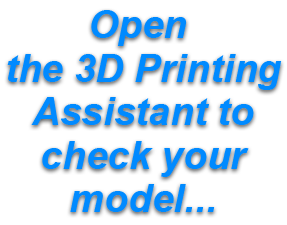
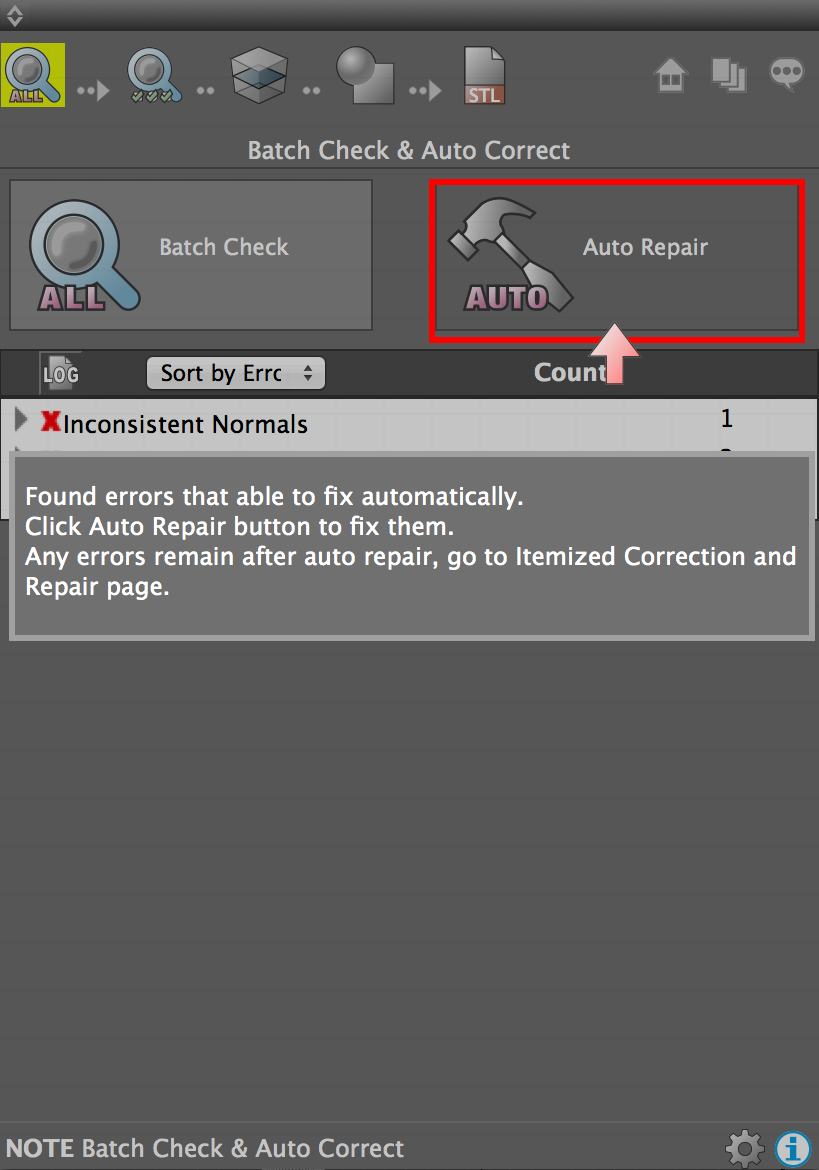
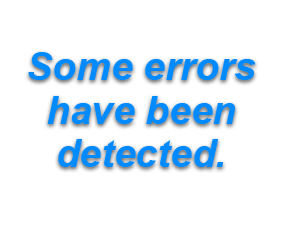
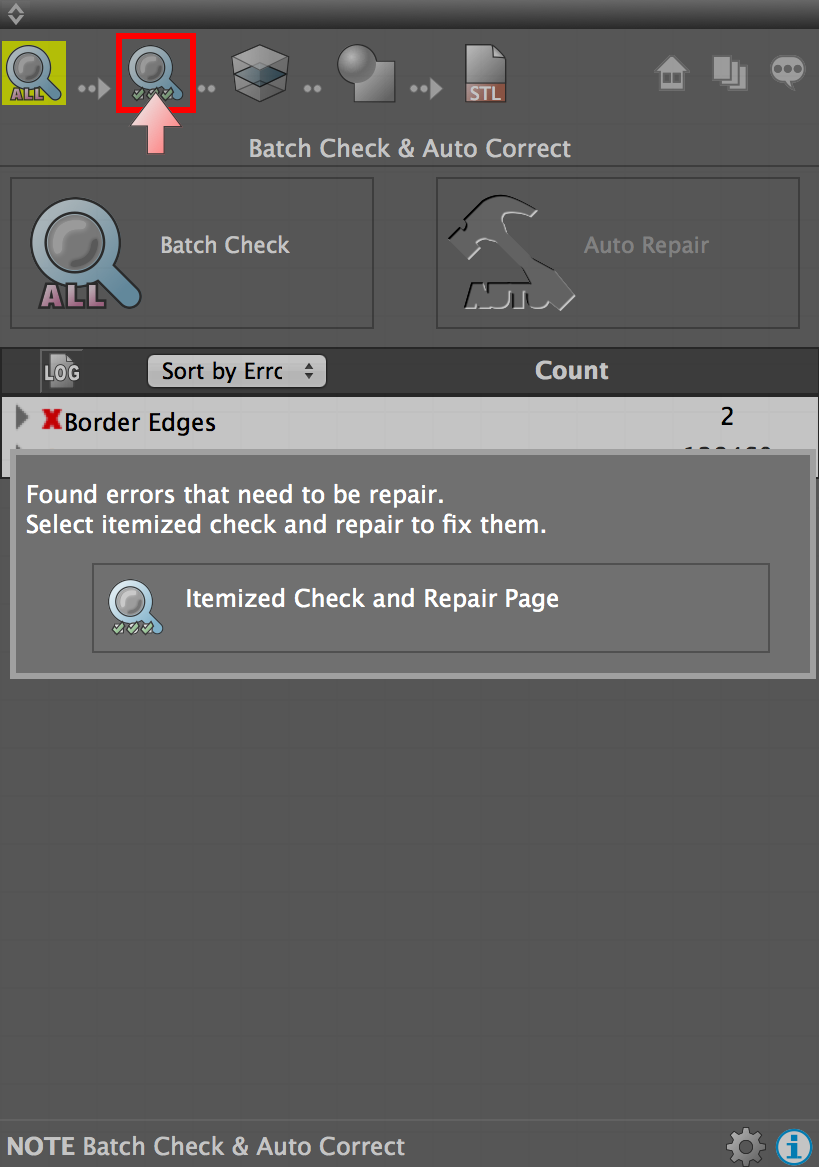
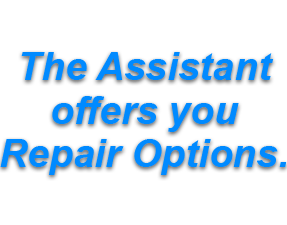
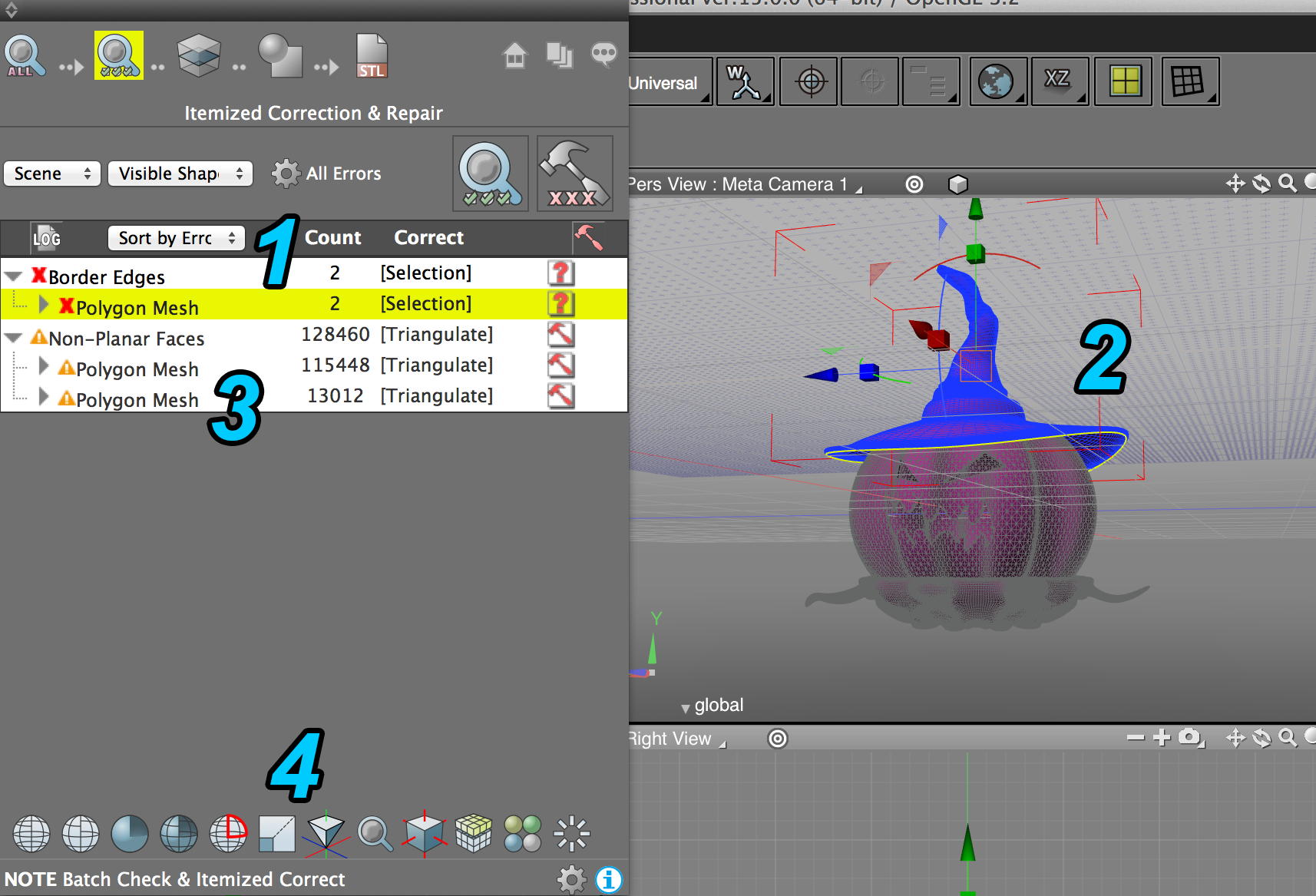
![]() List of the detected errors
List of the detected errors
![]() Perspective View with the selected error highlighted on the model
Perspective View with the selected error highlighted on the model
![]() Expanded error's list with the available repair options (right side, red hammer or question mark)
Expanded error's list with the available repair options (right side, red hammer or question mark)
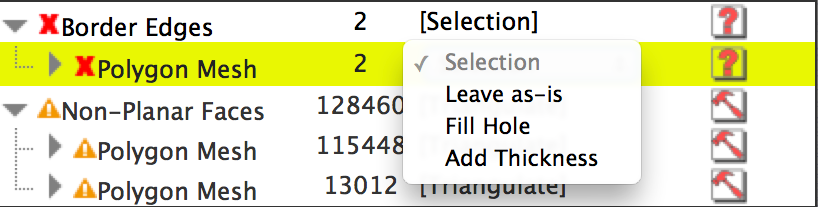
![]() View options and object's possible interations icons
View options and object's possible interations icons
Correction of the problems:
1- Hole detected - Solution chosen: Fill Hole.
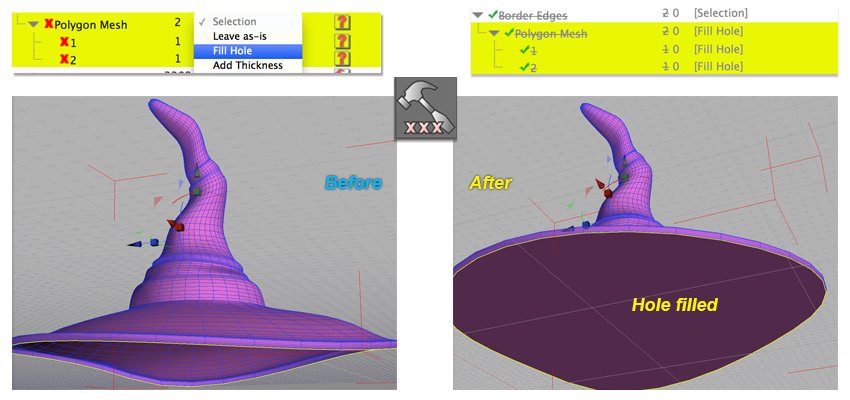
1(b) Second Option: Add Thickness and preserve the inner hole.
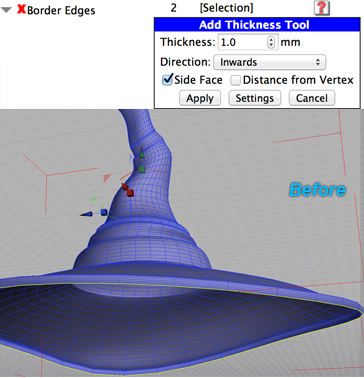
2-Non-Planar Faces detected - Solution chosen: Triangulate.
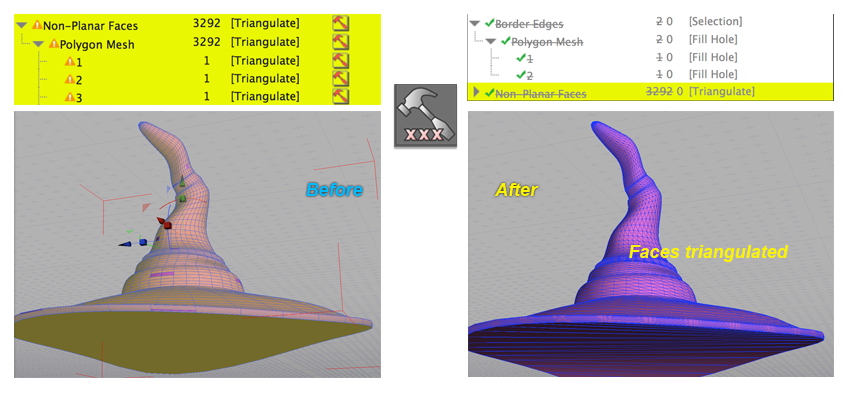
3- No Errors were found : Convert your mesh to an STL Object to get it ready for 3D Printing.
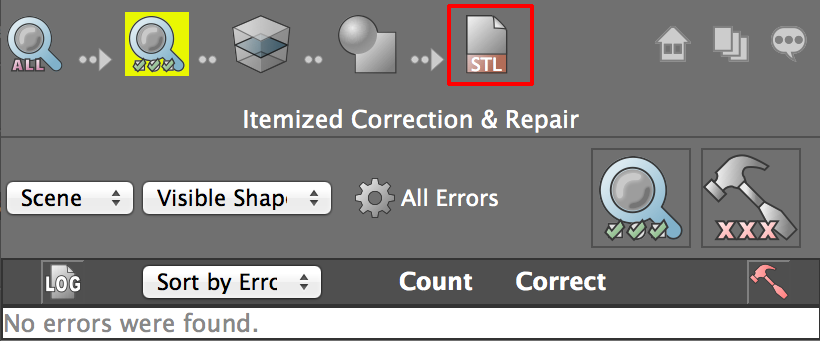
Click Export and save your object.
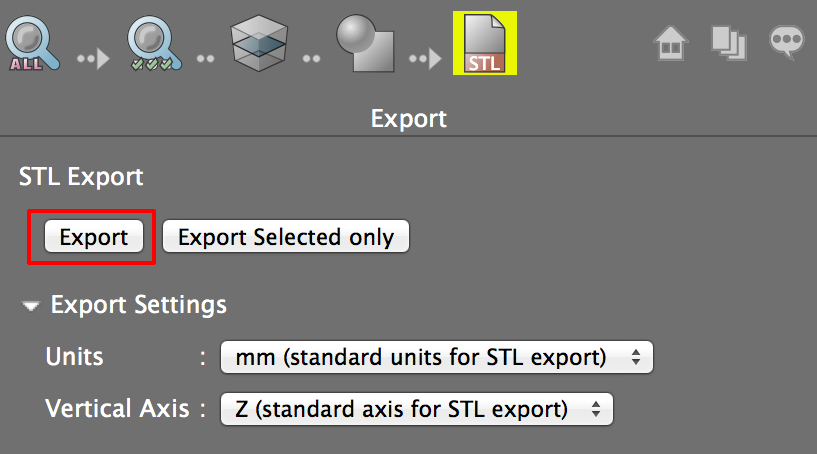
Other Options:
|
Choose the level of thickness you want to add to your object and its orientation (inwards, outwards or in both directions). |
|
Create a watertight mesh thanks to this option. Choose between the Boolean or the Wrapping method (with the Wrapping method, you can choose your Subdivision's quality).
|

a: Set Figure view to wireframe.
b: Set Figure view to hidden wireframe.
c: Set Figure view to shading.
d: Set Figure view to shading wireframe.
e: Show non-manifold edges.
f: Resize the whole scene.
g: Move the origin to the center of the scene
h: Find objects with keyword.
i: Unify Polygon Normals.
j: Separate Shell & Auto Merge.
k: Set Surface/ Back face color.
l: Reset/Remove/Numbering




 Add Thickness option:
Add Thickness option: Make Watertight:
Make Watertight: